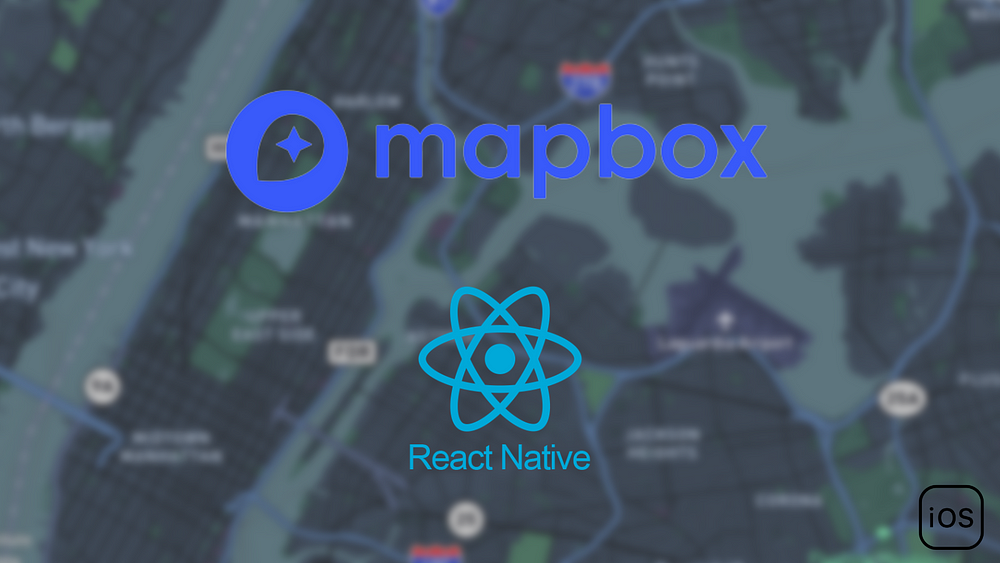
Well, this post is a one-stop guide to help you setup React Native Mapbox for your React Native CLI project in a simple and efficient manner.
Install Package:
Using yarn: Install the latest source from git:
Using npm: Install the latest source from git:
Installing other versions
Replace rnmapbox/maps#main with the following to install other versions:
@rnmapbox/mapsinstalls the latest release
Once you are done with the installation, do the following:
- Open your terminal in the root directory of your system.
- Run the commands as follows:
This will open a text editor into which you have to paste the following:
[Text editor] machine api.mapbox.com login mapbox password YOUR_SECRET_MAPBOX_ACCESS_TOKEN (You need to manually update the password based on the env flavour) [Text editor]In order to get the secret key [YOUR_SECRET_MAPBOX_ACCESS_TOKEN]:
- From your Mapbox account’s tokens page, click the Create a token button.
- From the token creation page, give your token a name and make sure the box next to the
Downloads:Readthe scope is checked. - Click the Create token button at the bottom of the page to create your token.
- The token you’ve created is a secret token, which means you will only have one opportunity to copy it somewhere secure.
Now add the following lines in the podfile:
Now the final step is to add the map to your source file and see the magic xD!!
So, in your file(such as App.tsx) follow the snippet below:
[React-Native] import React,{useEffect} from ‘react’; import { StyleSheet, View } from ‘react-native’; import MapboxGL from ‘@rnmapbox/maps’; const App = () => { useEffect(()=>{ MapboxGL.setAccessToken(‘In order to get the public access token [YOUR_PUBLIC_MAPBOX_ACCESS_TOKEN]:
- From your account’s tokens page, you can either copy your default public token or click the Create a token button to create a new public token.
Do pod install and build your application and voila!! 🎉 You successfully integrated mapbox into your project! Cheers!!🥂

BONUS TIP:
- Set
attributionEnabledandlogoEnabledto befalsein order to hide the Mapbox logo and “i” button from the map 😉.
Credit: Shreya Kalra.
