This tutorial is about creating multiple versions of a React Native app for Android, which are referred to as “build types.”
These different versions of the app may have minimal differences, such as changes in themes and app icons, or may be for different stages of the product, such as development, quality assurance, or production.
The goal is to be able to install three different applications with the same source code and different display names (e.g. Dev, QA, Staging, Prod) on the same device.
To begin, the first step is to create a React Native project using the React Native CLI.
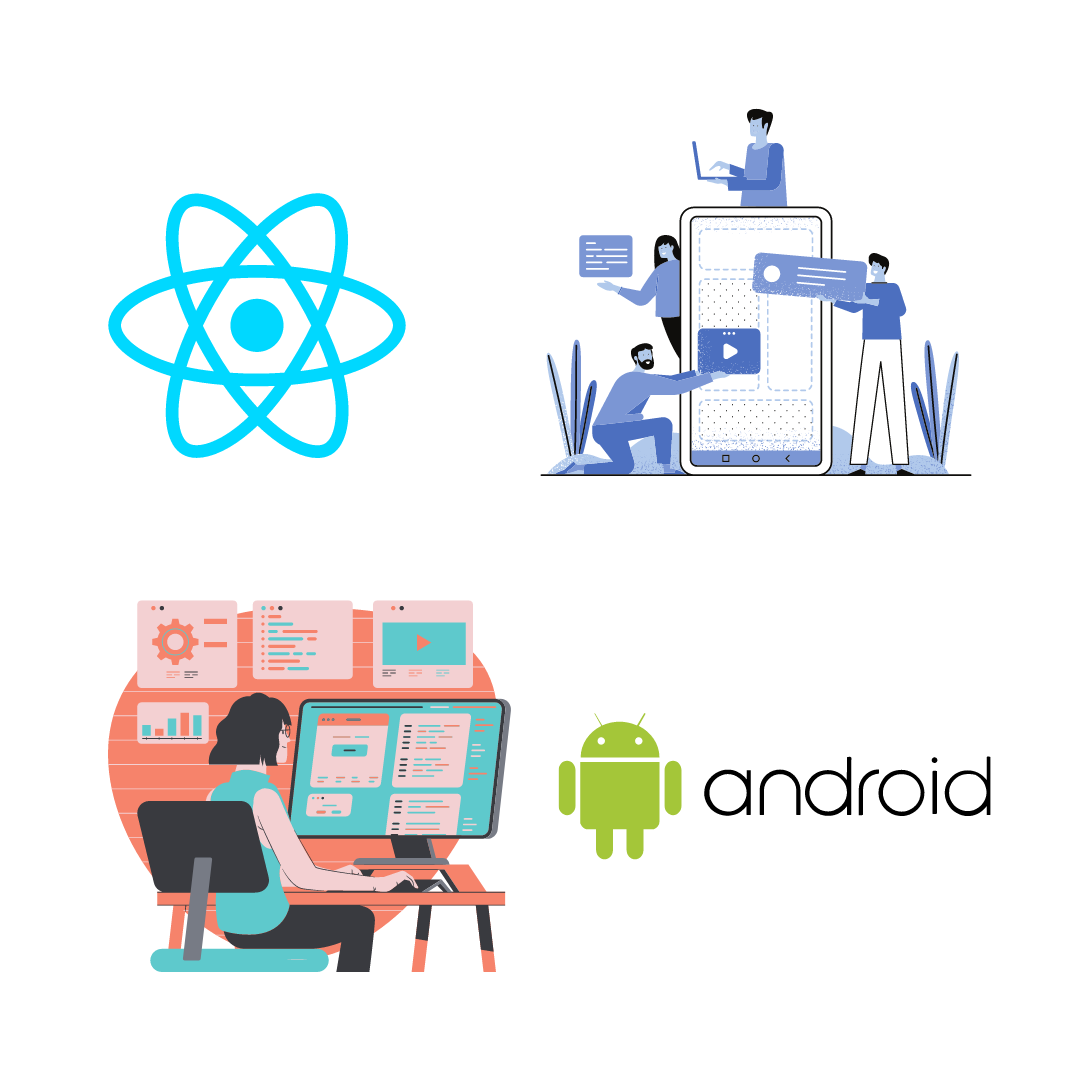
Steps to add Product Flavors
- Open the
android/app/build.gradlefile in your project. - Add the following line of code to apply plugin:
- Now, create a new section namely productFlavors and specify flavor-specific configuration options.
- Use a different applicationId for each flavor so that all flavors can be installed on the same device.
- Remember to include the flavorDimensions “default” line to avoid build errors.
Create Different app names for each build variants
- Duplicate the
android/app/mainfolder and rename the folder name to match the names of the flavors (e.g. dev, qa, staging, prod). These copies will contain flavor-specific code and resources. - Delete the
javafolder in each of the flavor folders. - Open the
strings.xmlfile located in theres/valuesfolder for the relevant build variant (e.g.android/app/src/dev/res/values/strings.xml) and rename the app_name.
android/app/src/dev/res/values/strings.xml
[Xml]Note that the contents of this file will be merged with the
strings.xmlfile in themainfolder, rather than replacing it.
Create Different app Icons for each build variants
- To change the app icons, add them to the appropriate
mipmapfolder located in theresfolder for the relevant build variant (e.g.android/app/src/dev/res) for the build variant (e.g. dev, qa, staging, prod).
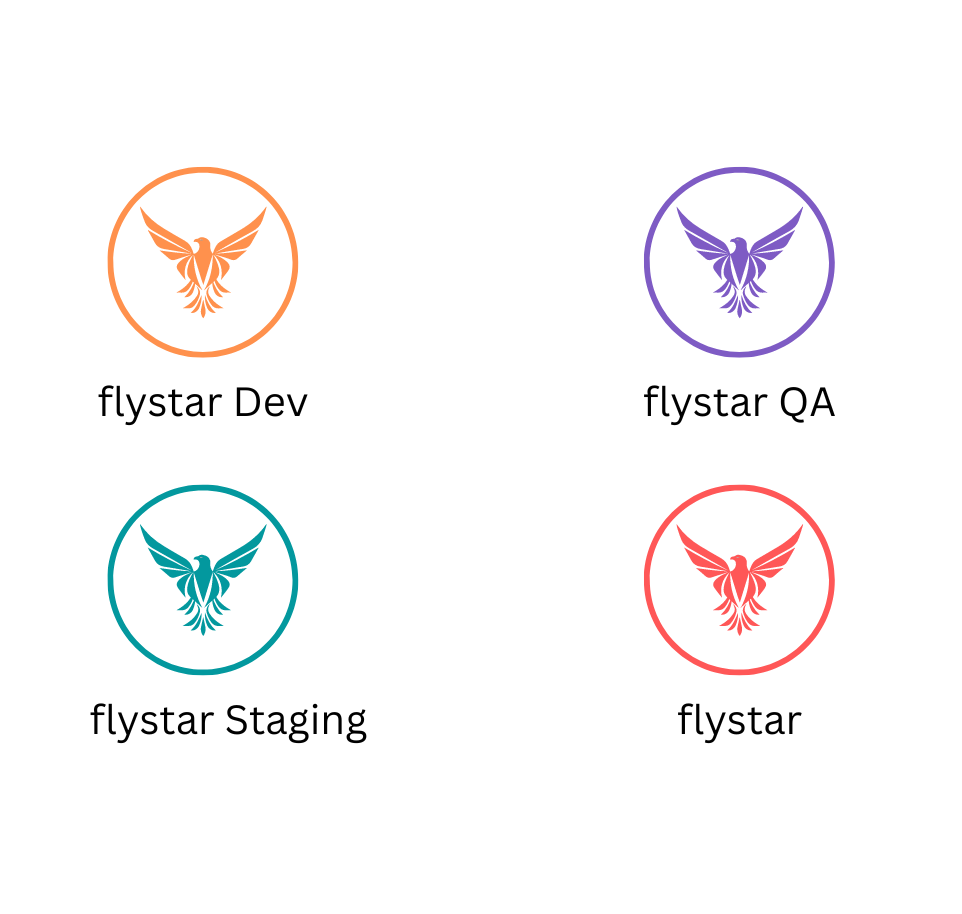
Additional Requirements for setting up Product Flavors
- Install the package react-native-config .
// yarn
[Command Line] yarn add react-native-config [Command Line]// npm
[Command Line] npm install react-native-config –save [Command Line]- create
.envfile containing ENV variable along with required environment specific variables.
ENV=dev
- Add scripts to the
package.jsonfile.
After adding Product Flavors to your app, it will no longer be possible to build a version without a flavor.
